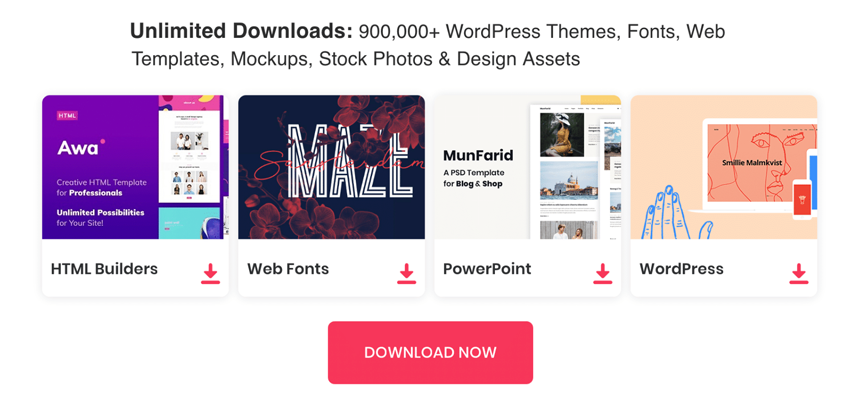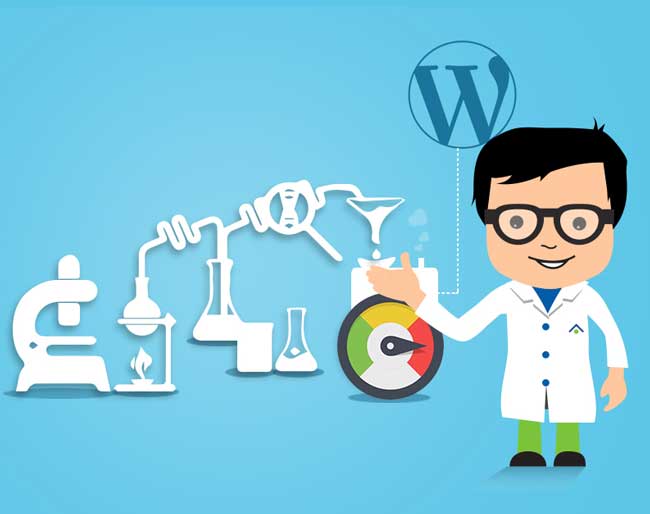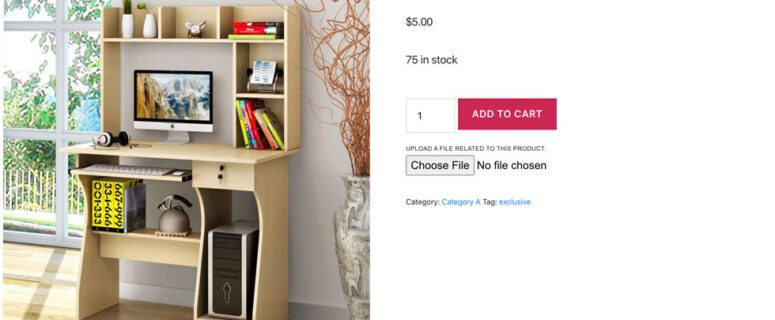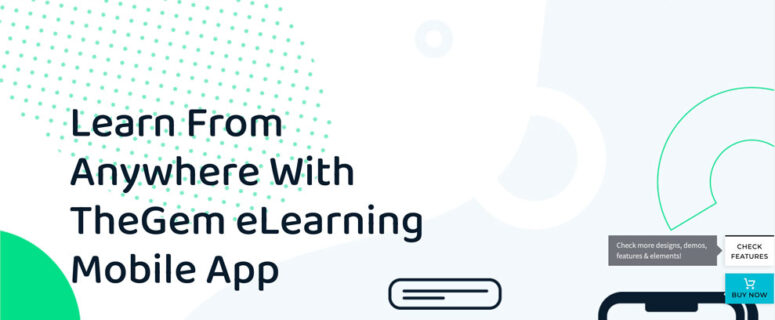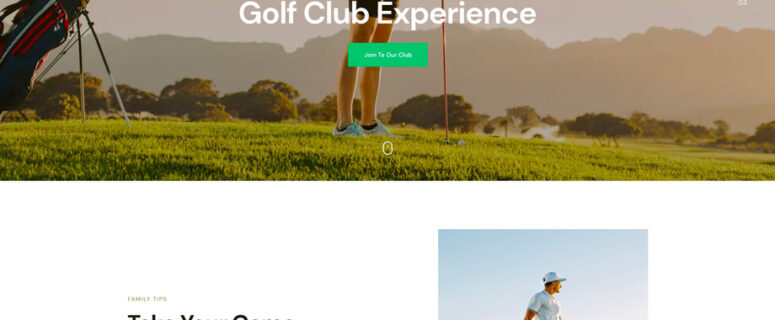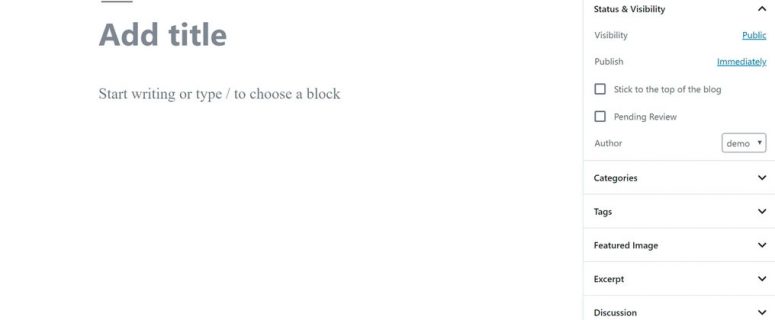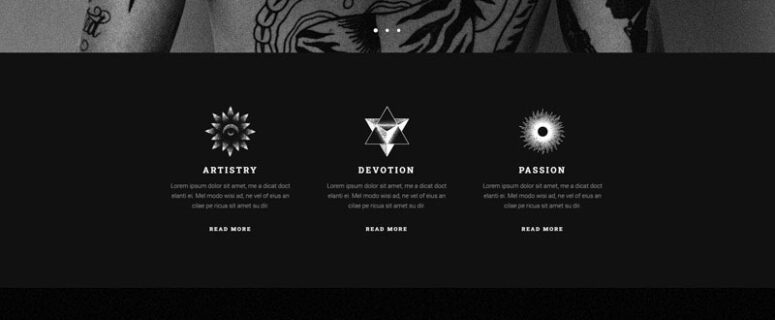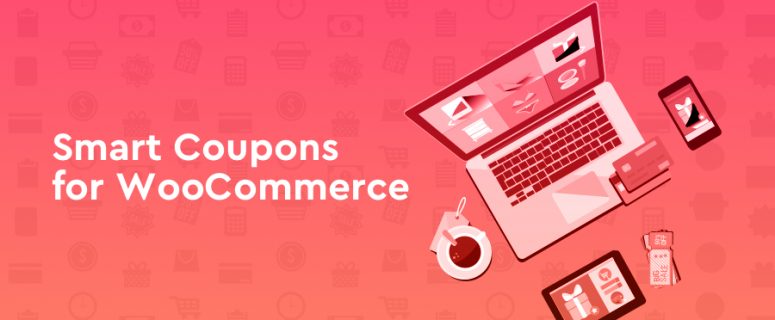Tips To Speed Up Your WordPress Site 2019
Speed Up Your WordPress Site is important for bots and users. In this tutorial, we want to show you simple tips to speed up your WordPress Site, blog. Lets see how our WordPress speed optimization services can make your website lightning fast!
Loading speed has always remained a major concern of every website owner. Here are some tips on how to fix a slow WordPress site. Keep reading and I will show you best steps towards speeding up your site.
Optimize Your Code
1. Add this code to wp-config.php
define ('EMPTY_TRASH_DAYS', 3);// 0 for completely disable the trash system
define('WP_POST_REVISIONS', 3); //false - for completely disable the post revision system
define('WP_DEBUG', false);
define('WP_MEMORY_LIMIT', '128M');
define('WP_MAX_MEMORY_LIMIT', '256M');
2. Enable Gzip Compression
Gzip compression allows a website page to be transferred to a browser at up to 70% of its original size. The browser will then decompress the page and display it to the user.
Gzip can be enabled via the WordPress options page. You can find this page at www.yourwebsite.com/wp-admin/options.php. To enable Gzip, simply change the value of the Gzip field from 0 to 1.
3.Minify and Combine CSS and Javascript
Each call to your CSS and Javascript files is an HTTP request. This means that when someone visits your web page, their computer sends a request for a file and then the server sends it back. The more requests there are to your server, the longer it will take for your pages to load.
“Minification” tools generally do two things that help performance: (1) they combine related included files such as CSS and Javascript into one “virtual” file, and (2) they strip out extraneous spaces and comments from these files to provide a smaller download. Working together, these two changes can result in a significant reduction in the size and number of resource requests your browser makes when downloading your page, causing a big improvement in page load time.
There are a number of WordPress plugins available that will minify your CSS and Javascript files. I recommend using either Autoptimize or W3 Total Cache .
4. Add this code to .htaccess file (Apache)
AddOutputFilterByType DEFLATE text/html text/xml text/css text/plain AddOutputFilterByType DEFLATE image/svg+xml application/xhtml+xml application/xml AddOutputFilterByType DEFLATE application/rdf+xml application/rss+xml application/atom+xml AddOutputFilterByType DEFLATE text/javascript application/javascript application/x-javascript AddOutputFilterByType DEFLATE application/x-font-ttf application/x-font-otf AddOutputFilterByType DEFLATE font/truetype font/opentype ## EXPIRES CACHING ## ExpiresActive On ExpiresByType image/jpg "access 1 year" ExpiresByType image/jpeg "access 1 year" ExpiresByType image/gif "access 1 year" ExpiresByType image/png "access 1 year" ExpiresByType text/css "access 1 month" ExpiresByType text/html "access 1 month" ExpiresByType application/pdf "access 1 month" ExpiresByType text/x-javascript "access 1 month" ExpiresByType application/x-shockwave-flash "access 1 month" ExpiresByType image/x-icon "access 1 year" ExpiresDefault "access 1 month" ## EXPIRES CACHING ##
4. Add this code to NGINX config file
#gzip on;
gzip on;
gzip_static on;
gzip_disable "msie6";
gzip_vary on;
gzip_proxied any;
gzip_comp_level 6;
gzip_min_length 512;
gzip_buffers 16 8k;
gzip_http_version 1.1;
gzip_types text/css text/javascript text/xml text/plain text/x-component
application/javascript application/x-javascript application/json
application/xml application/rss+xml font/truetype application/x-font-ttf
font/opentype application/vnd.ms-fontobject image/svg+xml;
# Cache static files for as long as possible
location ~* \.(ogg|ogv|svg|svgz|eot|otf|woff|mp4|ttf|css|rss|atom|js|jpg|jpeg|gif|png|ico|zip|tgz|gz|rar|bz2|doc|xls|exe|ppt|tar|mid|midi|wav|bmp|rtf)$ {
expires max;
log_not_found off;
access_log off;
}
Install Optimize plugins for Wordress site
1. Optimize Your Images
Install the WP-Smush.it plugin. This is a great plugin that will perform basic lossless (no loss of image quality) optimizations as you upload pictures into the “Media” folder of WordPress. It even offers a “Bulk Smush.it” command to optimize existing images. This is a real simple way to keep on top of your images for blog posts and new content added.
2. Install a Cache Plugin
Caching plugins allow you to publish static HTML files instead of dynamic files. This greatly reduces the time a page takes to load as there are no PHP or MySQL commands to execute.
Additional caching features include minification, caching of feeds, Gzipping, Content Delivery Network (CDN) support, and much more.
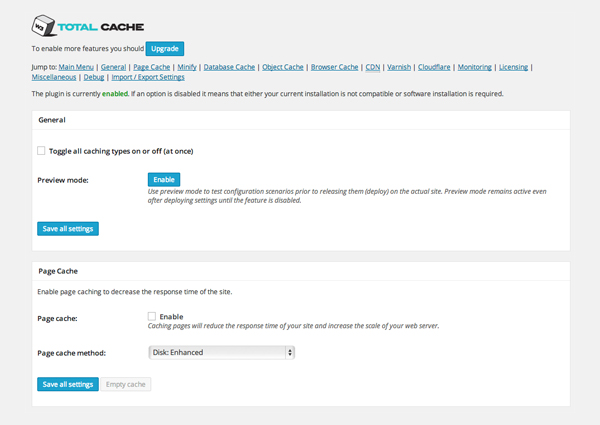
Caching your pages is one of the most effective ways of improving your page loading times, with many plugins promising an improvement of at least ten times. Popular caching plugins include WP Super Cache, W3 Total Cache and WP Fastest Cache. All three plugins are available free.
3. Use a Content Delivery Network
Content Delivery Networks (CDN) address this issue by utilizing dozens of data centers around the world. They take the heavy work away from your hosting company by hosting your images, CSS and Javascript files, and serving these files to visitors from the closest location to them. Seconds can be taken away from your page loading times because of this.
Many hosting providers integrate with numerous CDN providers, and plugins like W3 Total Cache can also be configured to integrate with a CDN. At Zoompf we use Amazon CloudFront , but there are many other great options available too.